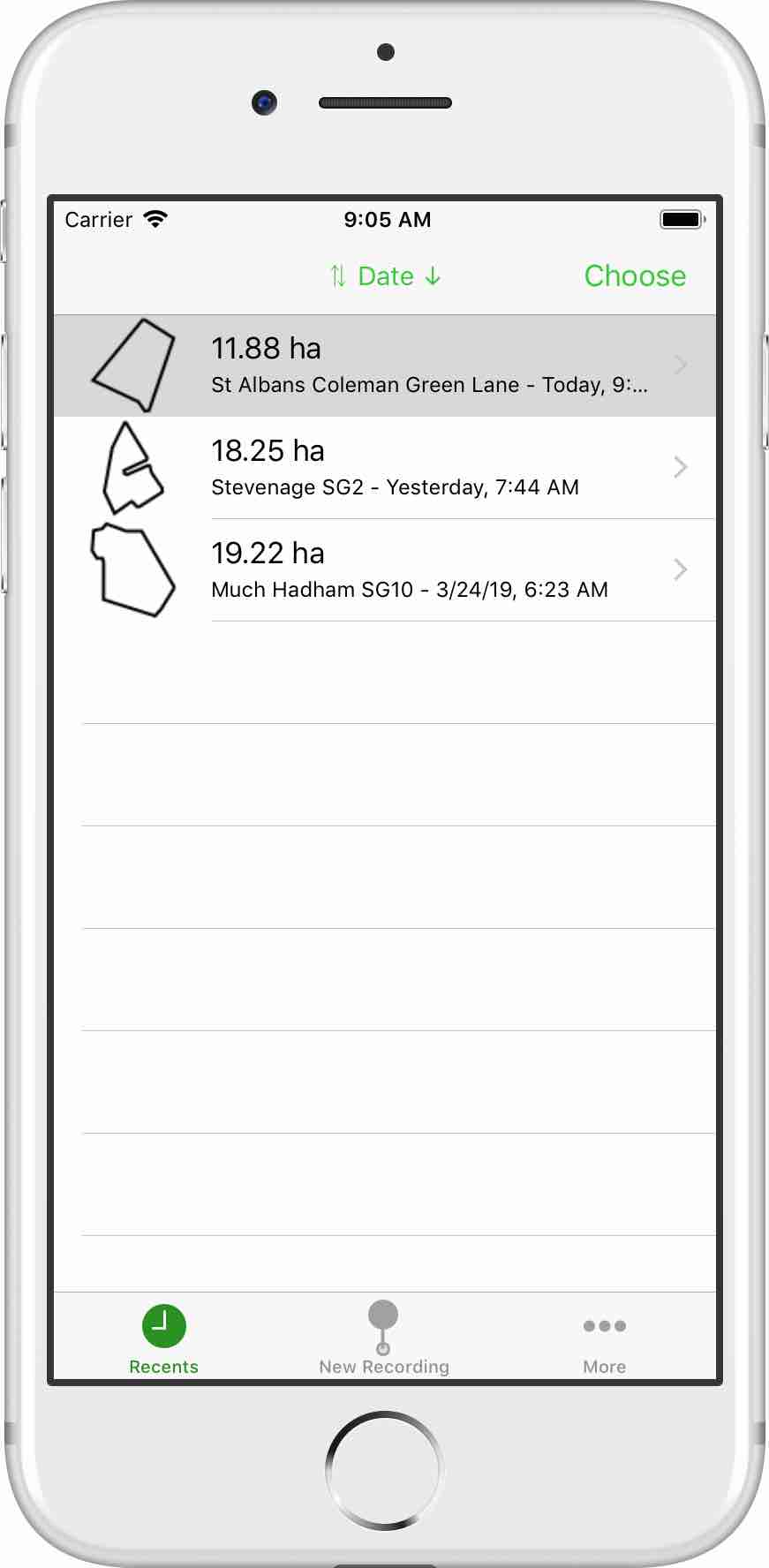
To browse recordings, tap the „Recent“ Button in the bottom tab bar. 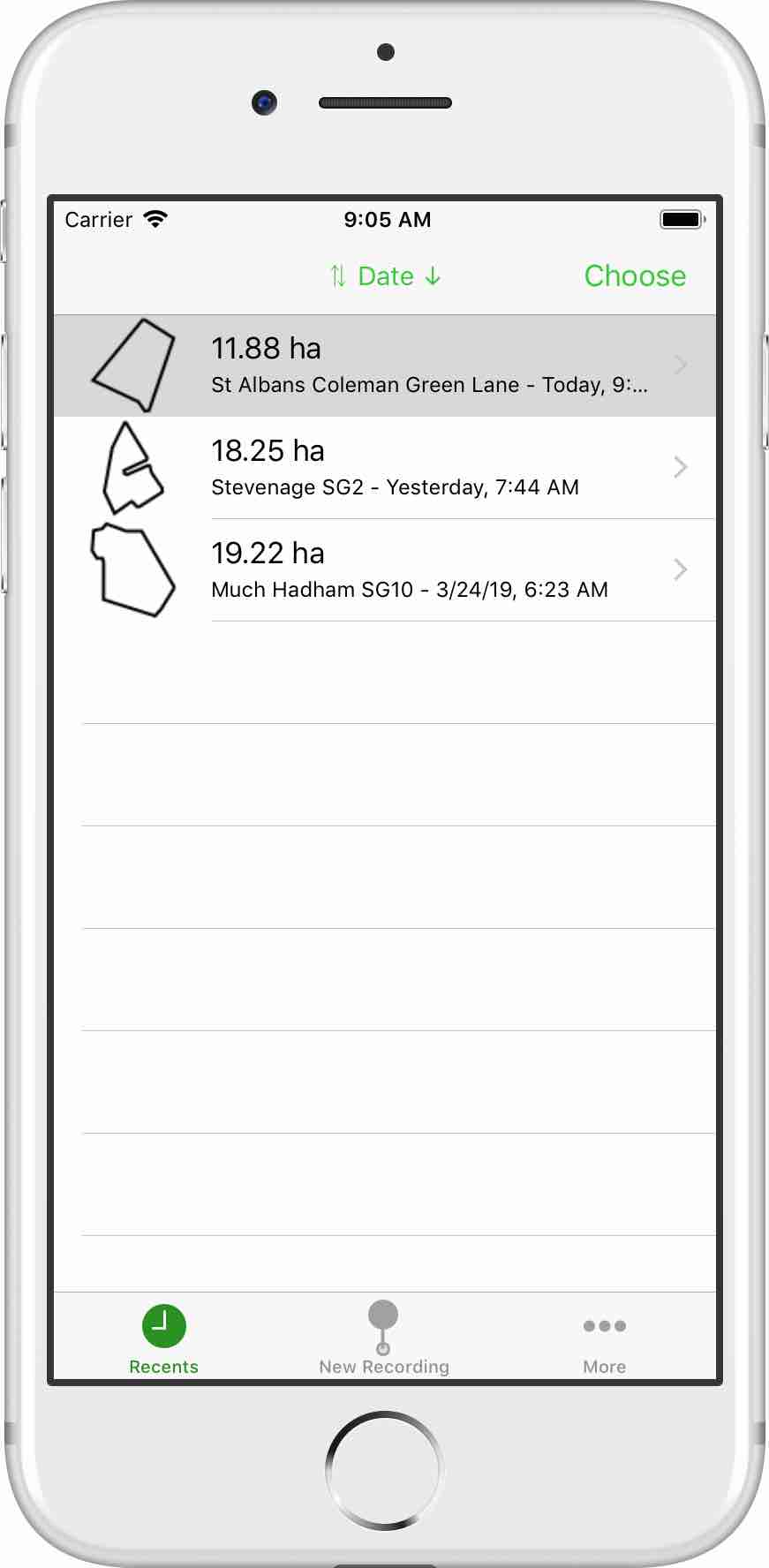
The recordings are displayed in a table with their shape shown on the left. Each recording also shows its size, the date and time it was created, as well as its location or name.
The recordings are shown in a sorted fashion. The default sort order is by Date, newest recordings first. In order to change this order, clicking the sort-button in the middle of the navigation bar at the top will open a dialog that allows for selecting a new sort order. It is possible to sort the recordings by Name, Date, Area or Distance. Sorting by distance will list the areas that are closest at the top of the list.
A single recording can be deleted by swiping the recording’s row to the left. The button to delete a Recording is now shown.
A single recording can be exported by swiping the recording’s row to the left. The button to export a Recording is now shown. For More information about the export, read the Topic about Export Recordings
Multiple recordings can be deleted or exported when the Edit mode is active. The „Edit“ button in the top right corner will toggle the edit mode. While the Edit mode is active the button will change its label to „Done“. In edit mode allows for selecting multiple recordings by tapping on their row. Selected recordings are marked with a checkbox. 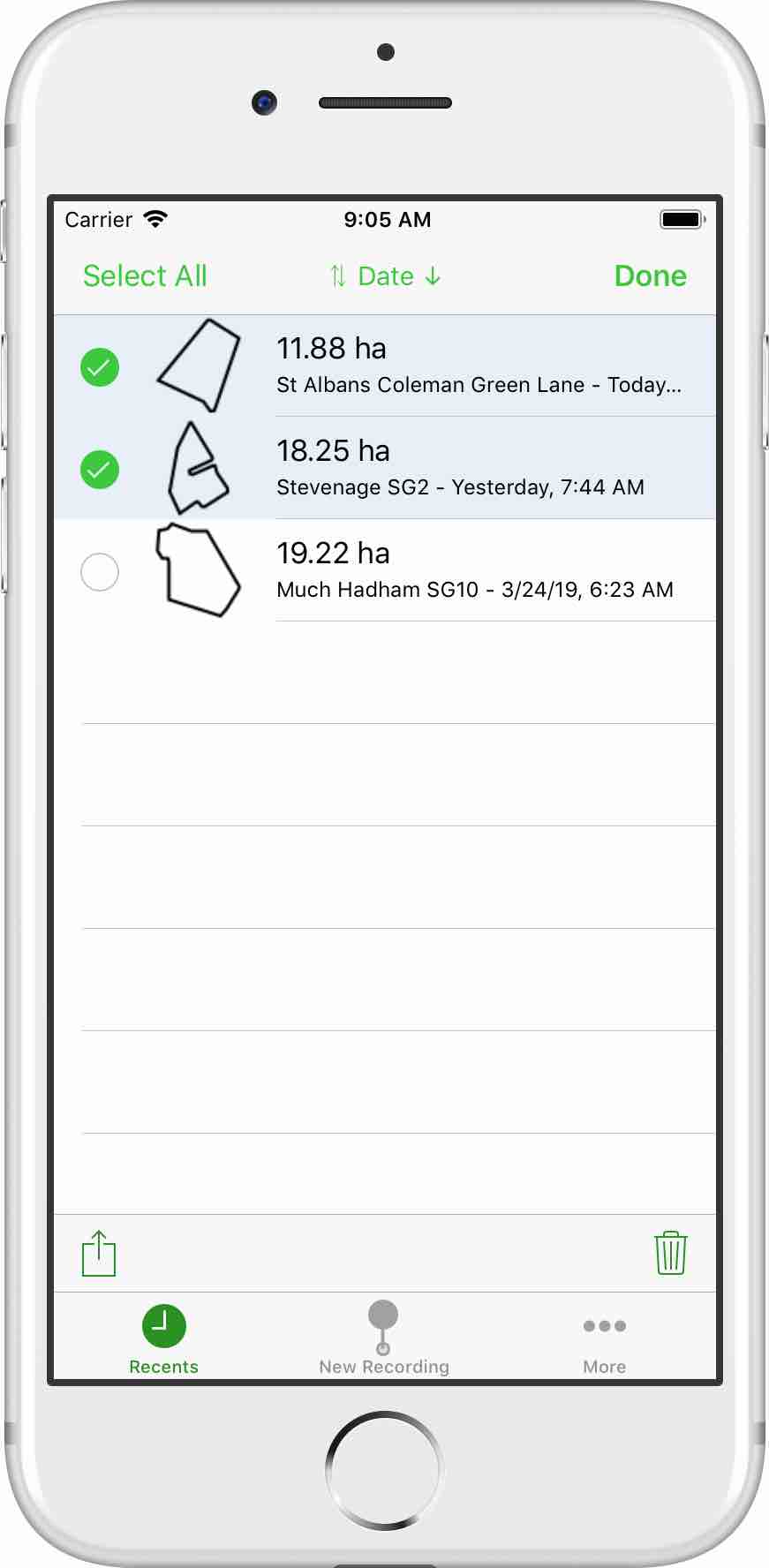 In edit mode a new toolbar appears at the bottom, providing a button on the left hand side to export the selected recordings and a button on the right hand side to delete the selected recordings.
In edit mode a new toolbar appears at the bottom, providing a button on the left hand side to export the selected recordings and a button on the right hand side to delete the selected recordings.