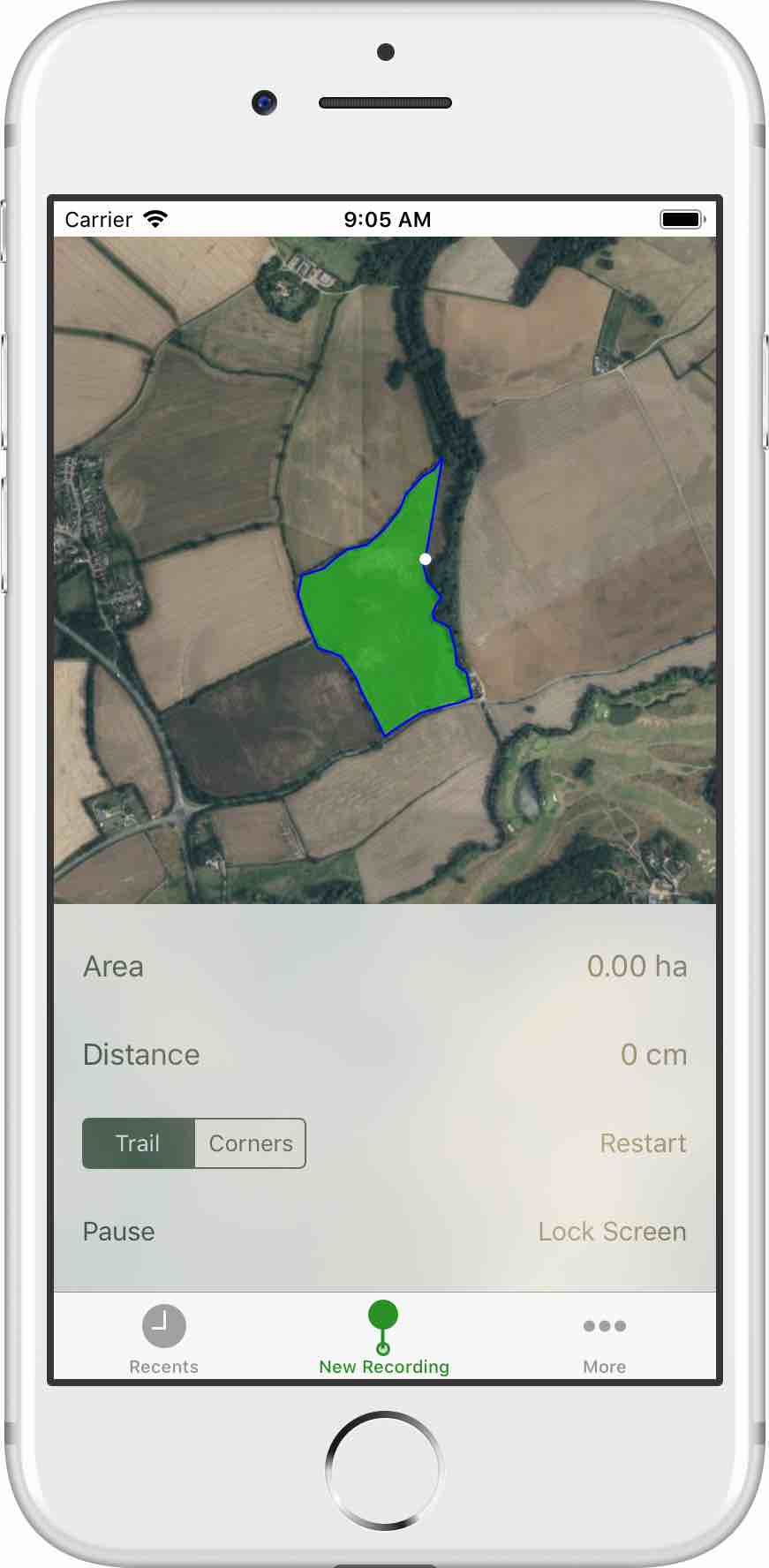
To start a new recording, tap the „New Recording“ Button in the bottom tab bar. 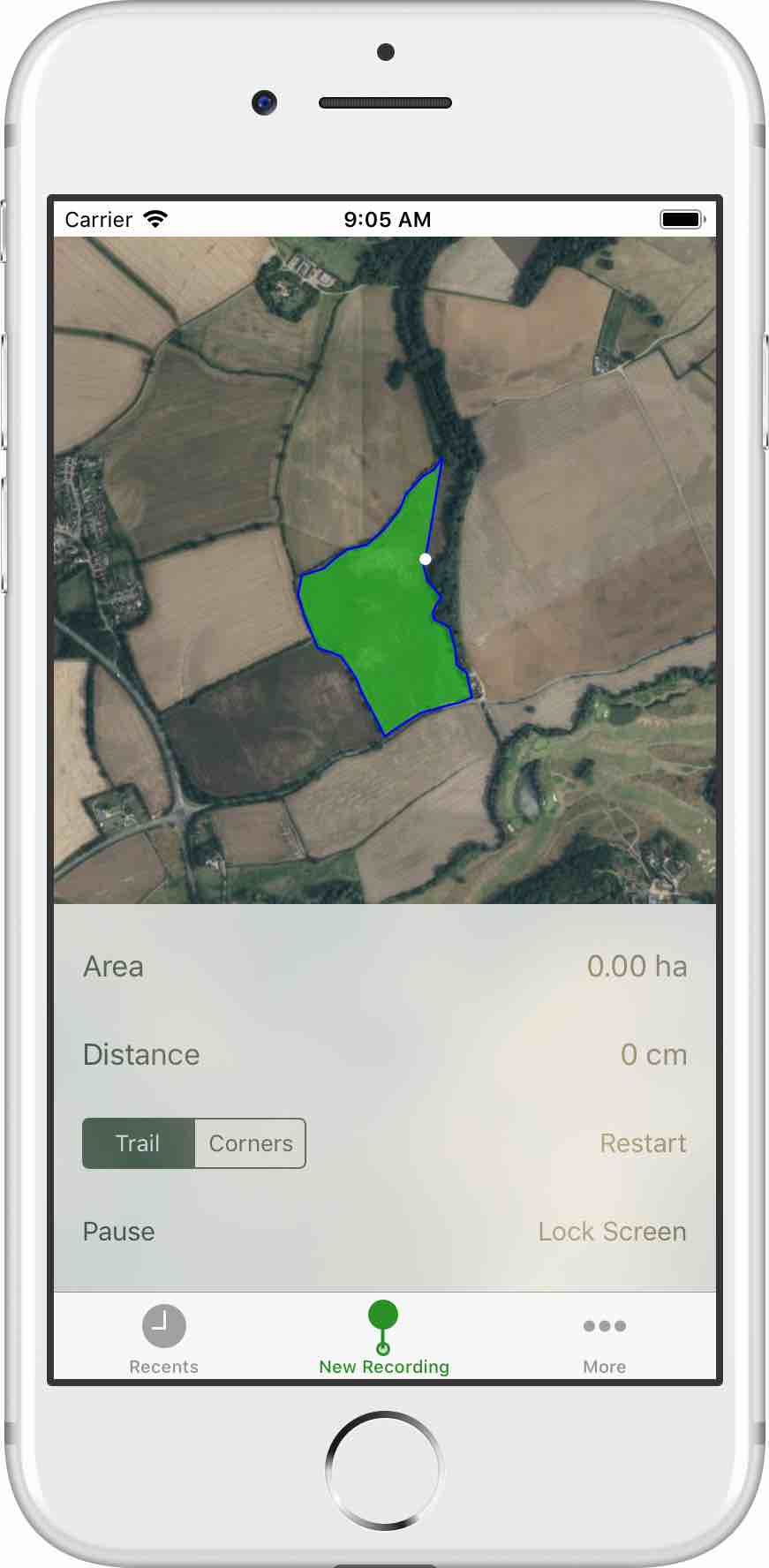
During a recording the screen shows a map with the current recording and the user’s location as well as a control panel just above the bottom tab bar.
Hectare.app will wait until the GPS signal is good enough, before it starts recording. In that case a „Locating…“ label is shown, together with an indication of how good the signal is.  Once the location can be determined properly, the recording is started. It is now possible to see the recorded area on the map, as the recording proceeds. The size of the area is also shown in the control panel, in the top left corner.
Once the location can be determined properly, the recording is started. It is now possible to see the recorded area on the map, as the recording proceeds. The size of the area is also shown in the control panel, in the top left corner.
Next to the size, a „Restart“ button is shown at the beginning of a Recording that allows for restarting the recording. The reason is that especially during the initial locating phase, the location can jump around. In that case it is safer to restart the recording.
When the recorded area is bigger than 0.01 ha, the „Restart Button“ will change its label to „Finish“. This button can now be used to manually finish the recording. Typically it is not needed to finish manually though because the recording is automatically stopped, once the start position is reached again.
Sometimes it is desirable to pause the recording in order to circumvent obstacles. The Pause button in the bottom left corner of the control panel allows for both pausing and proceeding the current recording.
In the lower right corner of the control panel a „Lock Screen“ button is shown. This button allows for disabling the controls in order to avoid unwanted input, while the iPhone is held during a Recording session. The locked screen also shows the current size of the recorded area. To unlock the locked controls, swipe the control panel to the right.
During the duration of a recording, the recording panel must always be active. Pressing a button in the Tab Bar at the bottom while a recording is in progress will open a dialog where the recording can either be proceeded or canceled.